Beware of this bug when previewing DPS articles on a USB-tethered iPad...
When you tether an iPad to your computer with a USB cable, you can get immediate feedback of exactly how your layout looks on the iPad screen. If you’ve never done this before, here’s how:
1. Connect your iPad via a USB cable to your computer
2. Make sure that the iPad is turned on and “awake”
3. Run Adobe Content Viewer on the iPad
4. At the bottom of the Folio Overlays panel, click the Preview button. After a brief pause, a drop-down menu will appear with the name of your iPad listed. Choose this, and after a short delay the InDesign file you are working on will appear on the iPad screen.
But here’s the bug…If you have a Master Page displayed on your screen, the preview doesn’t work. The “Preview on [your iPad name]” option still appears in the drop-down menu, but the preview never displays on the iPad. The Desktop preview still works in this case, but not the iPad preview.
So be sure to turn to an actual document page, not a master page, before previewing content on your iPad!

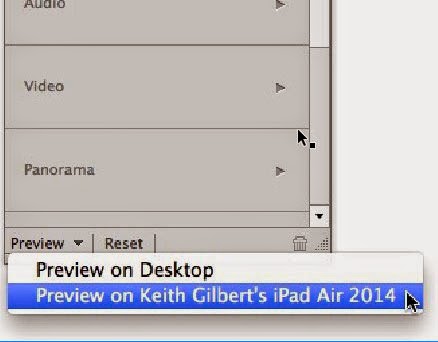
Great tip Keith. It happened to me all time! Thank you
ReplyDelete