The latest version of the Dropbox app for iOS devices (as of this post, version 3.4.2) has a cool feature for uploading photos on your phone to your Dropbox account without having to launch the Dropbox app. But this feature isn’t enabled by default, and it isn’t obvious how it works. In this post, I’ll show you how to enable this feature.
But first, I want to mention my “Up and Running with Dropbox" course at lynda.com. If you want to get more out of Dropbox, and learn all that this powerful service can do for you, watch this course!
Now, here’s how to enable background uploading of photos:
1. Run the Dropbox app on your iPhone or iPad, and tap the “Settings” gear in the lower-right corner
2. Tap the “Camera Upload” option
3. Turn on the “Camera Upload” and “Background Uploading” options.
4. Launch the “Settings” app.
5. You will see some of your apps listed at the bottom of the list of settings. Tap the “Dropbox” app in this list.
6. Enable “Background App Refresh”, and then tap the “Privacy” option.
7. Turn on “Photos” so that Dropbox can access your Photos, then tap “Location Services”.
8. Choose “Always”.
Because of Apple limitations, the Dropbox app is only allowed to upload for a short time after you quit the Dropbox app. The way that Dropbox gets around this is to use Location Services. whenever your location changes a significant enough amount, Dropbox will sense the location change, and an upload will occur. Try it! It works well for me.


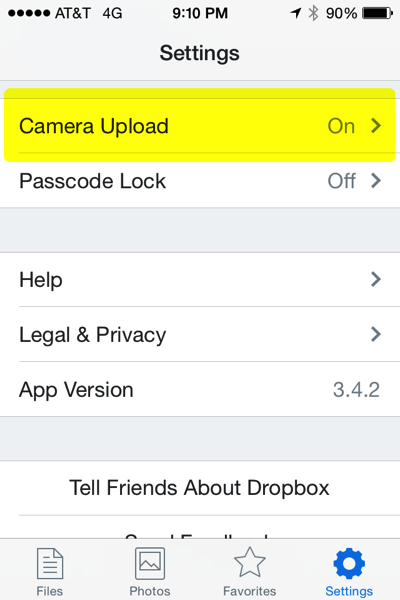


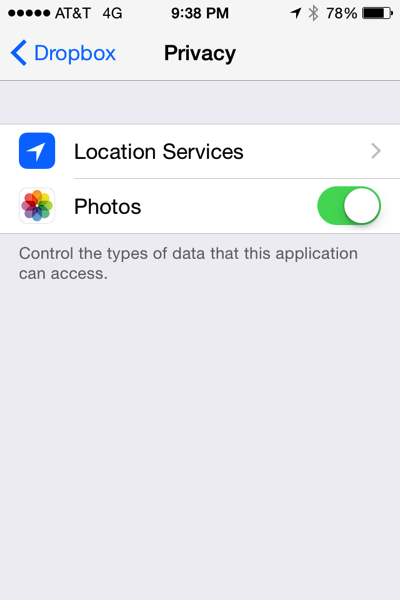

this is helpful ..thanks for nice share about that.
ReplyDeletenice post.
ReplyDelete