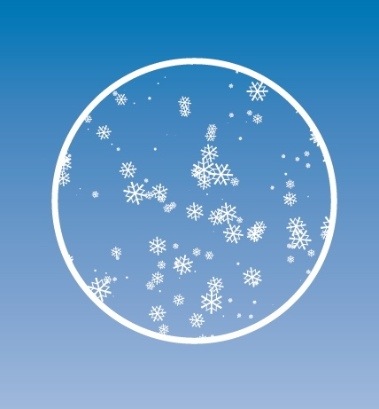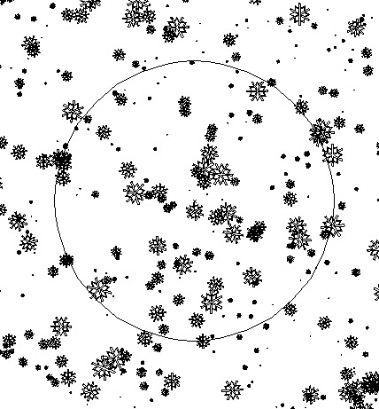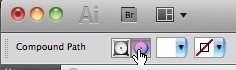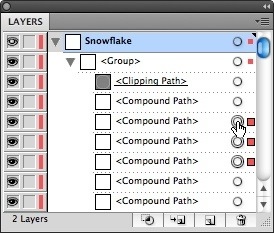Spring is just around the corner, and with it, an increasingly busy schedule. Here are three local events I'll be speaking at, as well as an event in Washington DC that you should consider joining me at.
March 24: AAF Central Minnesota Professional Development Luncheon in St. Cloud, MN: 5 Things Every Designer Must Know About the Adobe Creative Suite
April 28: MMPA 2011 Magazine Summit in Minneapolis, MN. I'll be presenting 2 sessions at the Summit: Repurposing Magazines for Tablet Devices and Adding Interactivity and Multimedia to Magazines with InDesign CS5
May 12: National Association of Government Communicators 2011 Communications School in St. Paul, MN. I'll be presenting one session: Designing for multiple outputs: iPads, Kindles, e-readers, tablets, Web sites, and smartphones
May 23-24: InDesignSecrets 2011 Print and ePublishing Conference in Washington DC. I'll be presenting two sessions: XML and InDesign Demystified, and Data Publishing with InDesign. I'll also be hanging out to answer questions throughout the conference. This conference is going to be great...don't miss it. Mention code DCKG523 to receive $25 off the conference registration.