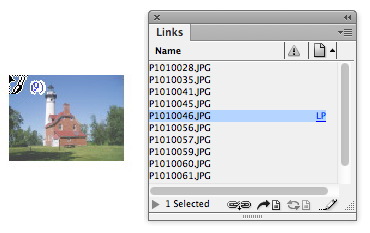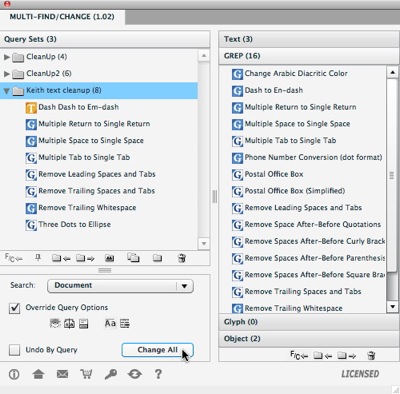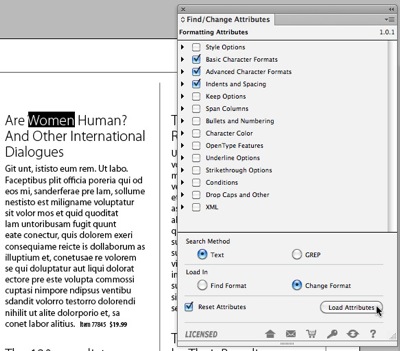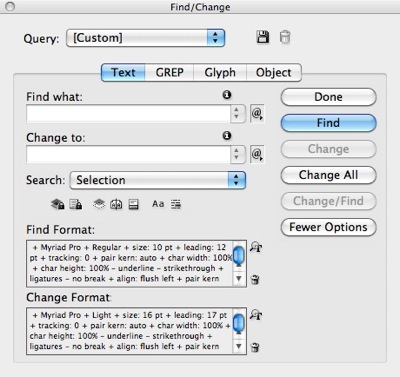When you place multiple graphic files at once in an InDesign layout, InDesign shows you a small thumbnail of each image as you place it, along with a number indicating the number of images that are loaded into the cursor (called the "place gun"). You can use the arrow keys on the keyboard to move between the loaded images to select the next image to place.

The training client loved this feature, and got all excited about it, but then frowned. "The image thumbnails will be meaningless to us, because all our products look so similar when shrunk to thumbnail size. What I want to see is the filename as I rotate through the images with the arrow keys, so I can select them by the SKU, which is in the filename."
My suggestion was that they should file a feature request with Adobe, because this would, indeed be a nice feature if the filename could be include with the image thumbnail in the place gun.
But today, one of the people in the training class sent me an email alerting me of a workaround that I hadn't thought of, and it's simple! Just position your Links panel where you can view it as you place the files. When you place multiple files, they are all loaded into the Links panel before the thumbnail for the first image appears. Then, as you cycle through the individual thumbnails in the place gun, the filename for each file is highlighted in the Links panel. Clever!