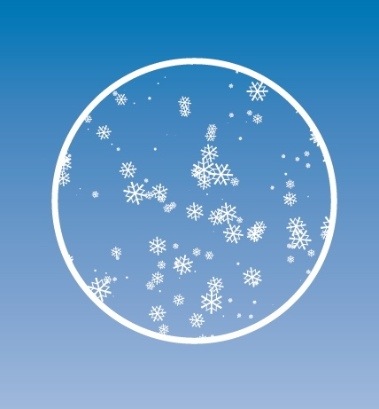
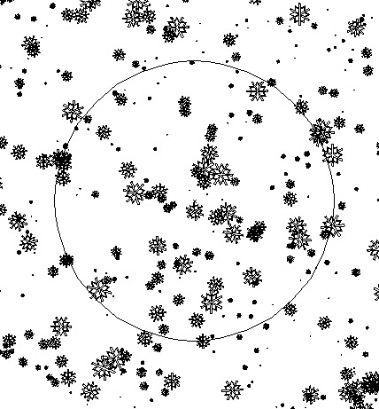
Here are 3 ways to do this:
1. The Edit Contents/Edit Clipping Path buttons in the Control bar. Clicking the Edit Content button (or choosing Object > Clipping Mask > Edit Contents) selects all the masked contents. You can then double-click on any of the objects to edit them in Isolation mode
.
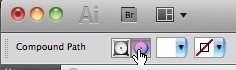
2. The Lasso tool. Dragging around masked objects with the Lasso tool selects them, even when they fall outside the mask boundary.

3. The Layers panel. Twirling open the group containing the clipping path in the Layers panel will let you access each masked object. Click the round circle to the right of any object to select it.
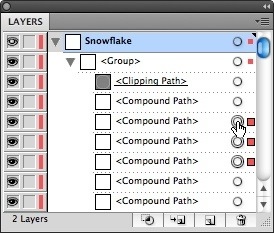





16 comments:
That's great to know.. but I very rarely edit elements that fall outside the mask.. what I'm always having to edit are the elements that are typically inside the mask.. and what's doubly irritating is when there are masks within masks.. and you have to work hard at undoing only the first mask without undoing all the other masks that fall inside the overall mask.. Is there an easier way to do that? : )
@trish: Isolation mode (as linked to in the original post) is a great way to edit objects inside a mask, even a nested mask. An alternative is to select the objects in the mask via the Layers panel. Neither method requires you to release the mask to edit the contents.
Your tips are all accurate, but none of this should even be necessary. Adobe should have left well enough alone. They've been trying for years to get us to work in the layers pallet to select within groups, but it's a terrible and non-intuitive way to work. The edit contents function button is next to useless, as more times than not you're trying to select one thing, not every thing. I'm annoyed. If you find that when clicking outside the mask you're picking up masked items, then lock them — simple. I miss CS3 in this regard...
Couldn't agree more with what seesponge said. I am often working with and cleaning up artwork built by others, and Adobe has now made it doubly difficult to assess how art is built and how to work with it. I wish there was at least a preference setting so we could choose whether to work the new way or the old way.
I also agree with seesponge. I have been through all the versions of illustrator from the very beginning and this is the first time I have felt the need to save the document back down to the previous version in order to get it ready to print. Glad to have the tip, but wish things had been left as they were in CS3.
I hated this change from CS3 from day 1!! And I vote for the preference solution from May 06. Someone please address this to the adobe guys.
Plus one more thing: picking up colors with the eyedropper in a mask changes the cmyk values. Also not cool(
I hate this new feature!!! Who ever thought that once an item was masked you'd never want to edit it again? This is especially annoying when trying to option-click a placed image for editing in Photoshop. Adobe, PLEASE give us a way to turn this off!
Helpful tips. How do I use the clipping mask in Photoshop CS6? I need to know how to send a background to sunglasses using the clipping mask can u briefly explain the steps for me. Like how do I send the background into the glasses.
Its little bit tricky to select the outside edge perfectly and in illustrator I dont have any idea at all on this. I will try to follow your guidelines for this.
your article is so much informative for gathering practical knowledge about clipping path. i will try to follow your instruction properly.
but i have the same question as like "How do I use the clipping mask in Photoshop CS6? "
This is a awesome post. i have more benefited from your website. thanks a lot for your best idea
I'm heartened at least to find I'm not the only one frustrated by newer versions of Illustrator. The beauty of viewing in outline mode was that you could clean up/ edit / get to any object anywhere, masked or otherwise. Now I have stuff floating around I cannot get to, generally because it is masked. And a lot of objects/groups such as logos end up inside masks even if they don't need them, particularly if you have to pull apart a PDF. It seems to me to be software development for the sake of it, not because its any better. Like someone above, I've never used layers much because I haven't needed to. This is not photoshop where everything has to be isolated on a layer. But perhaps the dominance of self-taught photoshop users has influenced the development of Illustrator, which was once the un-sung hero of the print graphics suite!
I just had to move a logo slightly in Illustrator having opened an old PDF. The PDF process creates masks inside masks and it's hard to just select something and move/delete it. As above, back in CS3 I would have simply looked in Outline mode selected the thing I wanted and done as I wished. As it is I spent an hour clicking madly around!
I don't care to use layers like so many self-taught photoshop users!
This is an excellent post you have published . So much thanks for this well post .
I love your tutorial.It's really so helpful for all of the designer.
This article is so informative.
Post a Comment