Here’s an old feature of Illustrator that I find that people consistently don’t know about:
When you create a color swatch in InDesign, and then assign that swatch to a bunch of objects, when you later change the color of the swatch, all the objects that were colored with that swatch change also.
But Illustrator swatches behave completely different. By default, Illustrator process-color swatches are “non-global swatches”. This means that you can color objects with those swatches, but if you later change the swatch color, the objects do not change color. In other words, the swatch is used to initially color the object, but that’s it. There is no connection between the object and the swatch once the object is colored with the swatch.
However, you can make any swatch “global” by choosing this in Swatch Options. A global swatch in Illustrator behaves like the swatches in InDesign. When you apply a global swatch to an object, it is “assigned” to that object forever, so if you change the color of the global swatch later, the color of the object updates.
Global swatches appear in the swatches panel with a small white triangle in the bottom right corner.
This discussion only applies to process colors. Spot colors are always global in Illustrator. For more information, see the Illustrator help topic about this.


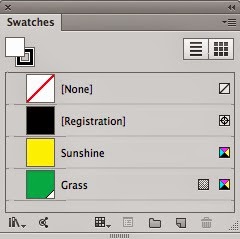




2 comments:
Also, a swatch must be global in order to create tints.
And to Merge Swatches, those Swatches have to be Global.
Post a Comment