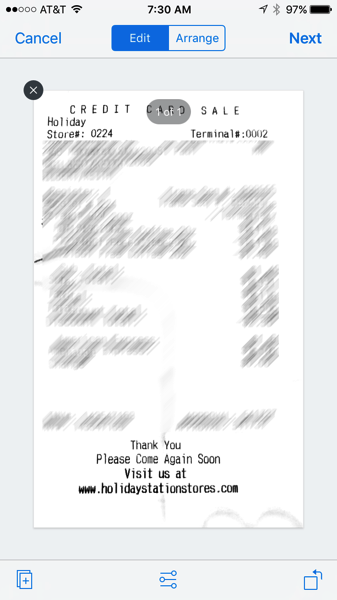Dropbox recently added the ability to scan documents directly to Dropbox using the Dropbox app on your iPhone. I’m finding that I use this feature several times a week. Even though I have a Fujitsu ScanSnap iX500 document scanner on my desktop (which is awesome, by the way), the Dropbox app is great for scanning receipts while on the road, or quickly sharing a print document via email or text.
Available only for iPhone at this point (not iPads or Android devices), the app works like this:
1. Download and install the Dropbox app for iPhone
2. Run the app
3. Tap the “plus” button at the bottom of the screen
4. Tap “Scan Document"
5. Place your document on a contrasting background, aim the camera at the document, and Dropbox will find the edges of the document. Tap the camera button at the bottom of the screen.
6. Once the document is captured, you can add pages, perform some basic editing, or rotate pages using the buttons at the bottom of the screen. When done, tap the Next button in the upper-right corner of the screen.
7. Choose a location by tapping on “Save to”, and then tap “Save"
8. The result? A PDF, filed right where you want it in your Dropbox storage.
I was previously using a separate scan-to-pdf app on my iPhone, but I find the Dropbox scanning feature more quicker, easier, and more accurate.
For more info about this feature, see this Dropbox help article.
Are you taking advantage of all that Dropbox has to offer? Take a “deep dive” into Dropbox with my Up and Running with Dropbox course on Lynda.com or LinkedIn Learning.