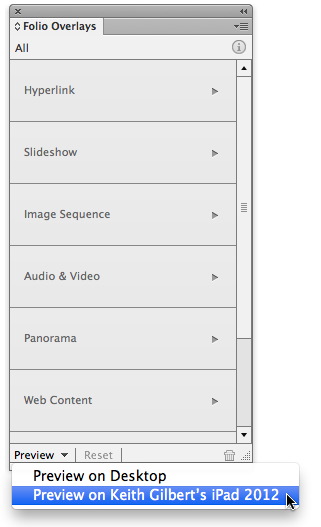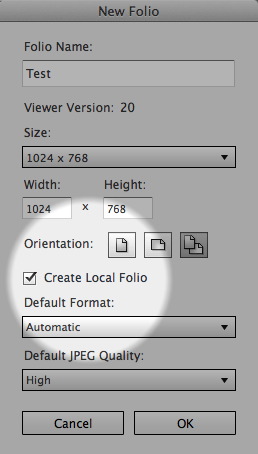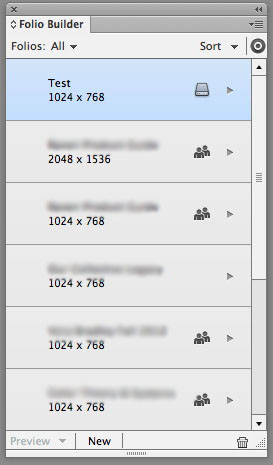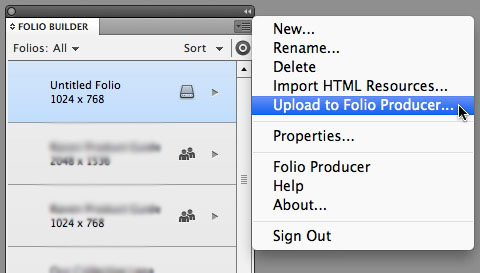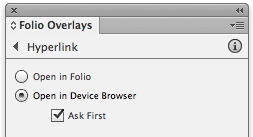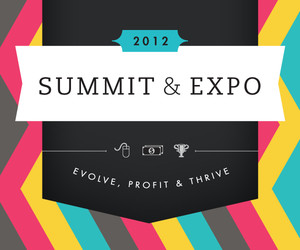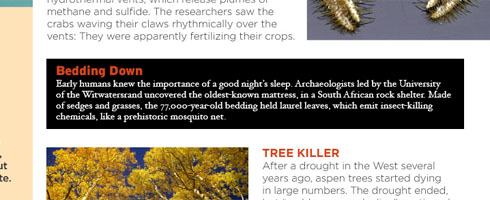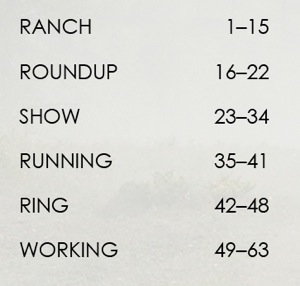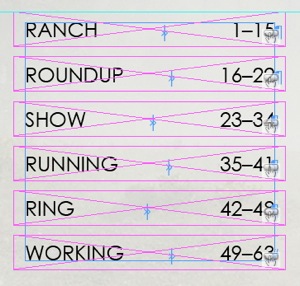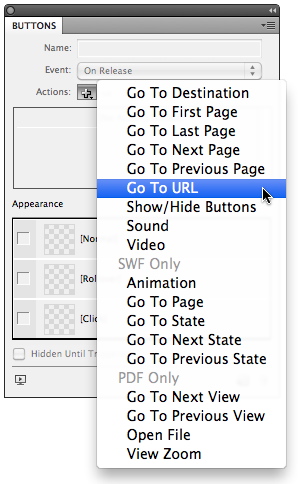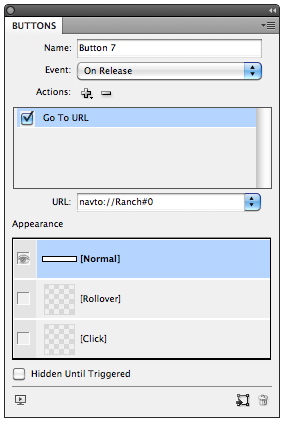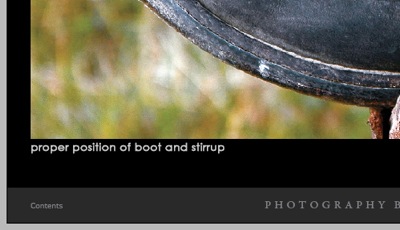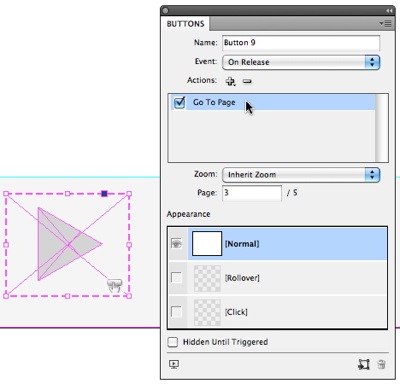Adobe's Digital Publishing Suite can be purchased in 3 configurations:
1. Single Edition
2. Professional Edition
3. Enterprise Edition.
The main difference between DPS Single Edition and the DPS Professional/Enterprise Editions is that:
a) DPS Single Edition can only create apps for the Apple iPad. DPS Professional/Enterprise Editions can create apps for iPad, iPhone, and Android devices
b) All three editions can create what are called "Single-issue" apps, but only the Professional and Enterprise Editions can create "Multi-issue" apps.
What is the difference between a Single-issue app and a Multi-issue app?
In a single-issue app, all the content is contained entirely in the app, and the app and all the content is hosted by Apple on the App Store. A multi-issue app resides on Apple's servers in the App Store, but the content for each "issue" is delivered into the app from Adobe's servers. Each bit of new content is called an "issue" and resides in sort of a "bookshelf" within the app.
App updating and user notification
Both a single-issue app and a multi-issue app can be updated with new content as often as you please. The difference is in how the user is notified of this new content:
• When a single-issue app is updated, the only way the user knows is if they go to the App Store and click on the "Updates" section. There they are notified of any Apps they own that have updates available.
• Users can opt to be alerted that there is new content in a Multi-issue app via Apple's push notification service. With push notification, the user is alerted even when the app isn't running. If the user has opted out of push notification for the app, they will still see be notified that new content is available whenever they run the app.
So multi-issue apps are best for content that will be changed, updated, or added to frequently.
Rendition support
Single-issue apps can only contain a single "rendition". What this really means is that to make your app look great on both the older iPads as well as the Retina display iPad, you have to use PDF rendering in DPS, which has a few downsides. The Professional Edition can create multi-issue apps that contain multiple renditions. This means that low-res content is served to older iPads, and high-res content is automatically served to the Retina iPad.
Social media support
Multi-issue apps support social sharing via email, Facebook and Twitter. Social sharing can be enabled in multi-issue DPS apps without writing any code. Single issue apps do not support social media sharing.
Newsstand support
Only Multi-issue apps can appear in Apple's "Newsstand" app category. To qualify, the Multi-issue app must be a periodical that is published quarterly, at minimum.
Charges
A single issue app, created either with DPS Single Edition or Professional Edition, is hosted entirely on Apple's servers at the App store, so your only fee is the $99/year fee to maintain your good standing in the Apple iOS Developer Program, and Apple's standard 30% cut of any fees you charge for the app.
A multi-issue app, on the other hand, requires you to:
1. Pay a $99/year fee to maintain your good standing in the Apple iOS Developer Program
2. Pay a monthly fee to Adobe for your DPS Professional/Enterprise Edition subscription
3. Pay a small "click charge" each time someone downloads a piece of your content into the app.
Currently, Single-issue apps created with DPS Single Edition cost $395 for each published app. Adobe has announced that "real soon" members of Adobe Creative Cloud will be able to publish unlimited Single-issue apps free as part of their Creative Cloud membership.