Adobe Digital Publishing Suite is currently on a 2-3 month update cycle. Each new version is given a new release or version number such as "r27" (for release 27) or "v27" (version 27); the terms "release" and "version" being used interchangeably. Here's how to determine which version of the various DPS components you have installed.
DPS Desktop Tools
In InDesign, choose Window > Folio Builder to display the Folio Builder panel. In the Folio Builder panel menu, choose About.
You will see a dialog box displayed similar to the one below. I've highlighted the version number of the Folio Builder panel in dark blue, and the date of the folio builder panel in light blue (YYYYMMDD). I've highlighted the version of InDesign in red, and the version of the Folio Producer Tools in yellow. In InDesign CS6 and later, the Folio Builder panel and Folio Producer tools are installed together with a single installer.
Desktop Viewer
If you need to check which version of the Desktop Viewer is installed, either preview an article or folio on the Desktop, or run Adobe Content Viewer, located in your Applications > Adobe folder. Choose About Adobe Content Viewer from the Adobe Content Viewer menu (Macintosh) or the Help menu (Windows).
A dialog box with the Adobe Content Viewer version number will be displayed.
DPS App Builder
To check the version of DPS App Builder, find the DPS App Builder app in your Applications folder, and choose About DPS App Builder from the DPS App Builder menu (Macintosh) or the Help menu (Windows). Unfortunately, the DPS App Builder version number doesn't follow the same numbering system as the other components.
Adobe Viewer on your tablet
To determine which version of Adobe Viewer is installed on your tablet, open a folio in Adobe Viewer. Tap once in the middle of the screen to display the top and bottom bars of the DPS app interface. Then, tap twice quickly on the name of the app that is displayed at the top of the screen, and it will be replaced by the version number.

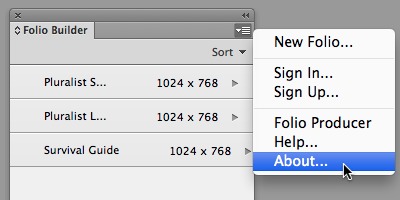


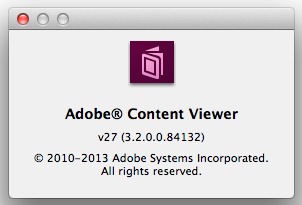







2 comments:
Thanks for posting this tip, Keith!
Great post, thanks!
Post a Comment